Some people have this problem with steam. Cricket 19 Steam Won’t Launch. when they try to lunch the cricket 19 game that’s not happening. we found out a few reasons for that problem.
Reason 01
Check if your Graphics Drivers are outdated or properly installed.
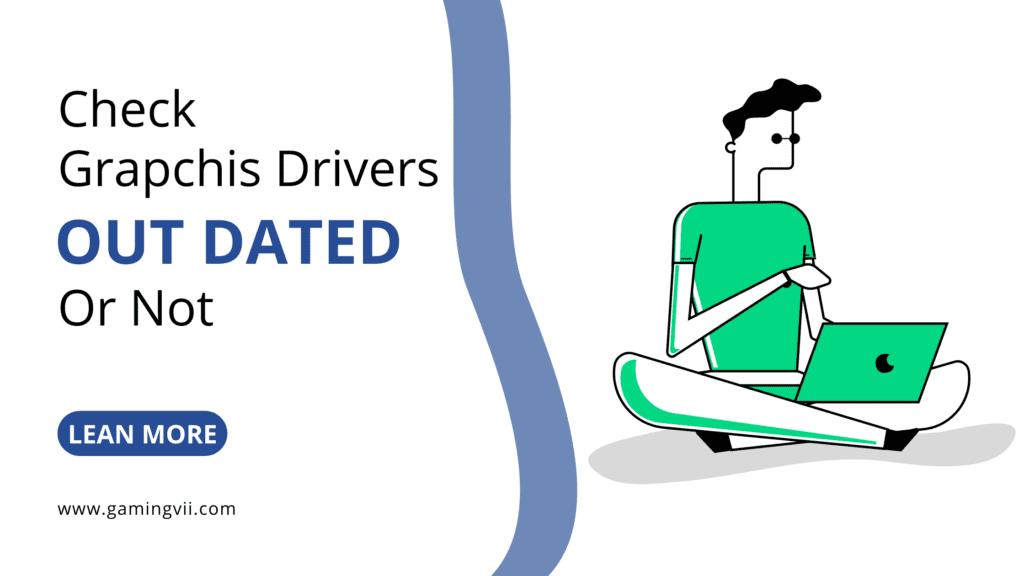
Solution For Reason 01
You can check outdated drivers from these tools if you don’t know how to check that.
NOTE:
if you have an NVIDIA Graphics card use this software to update drivers. GEFORCE EXPERIENCE
if You have an AMD Graphics card use this software to update drivers. AMD Radeon™ Series Graphics and Ryzen™ Chipsets
Reason 02
sometimes if your NET framework’s outdated or not installed compatible version it might be the problem
Check you have installed the NET framework’s latest version.
Solution For Reason 02
Download the latest NET Framework Version from this site.
Reason 03
if you don’t have installed the latest Direct x version.
Solution For Reason 03
Download the Direct x latest version and install it.
if these above steps don’t work for you and still won’t lunching the cricket 19 game. you should try this next step.
Verify Your Steam Game Files
Step 01: Open Steam and go to the LIBRARY
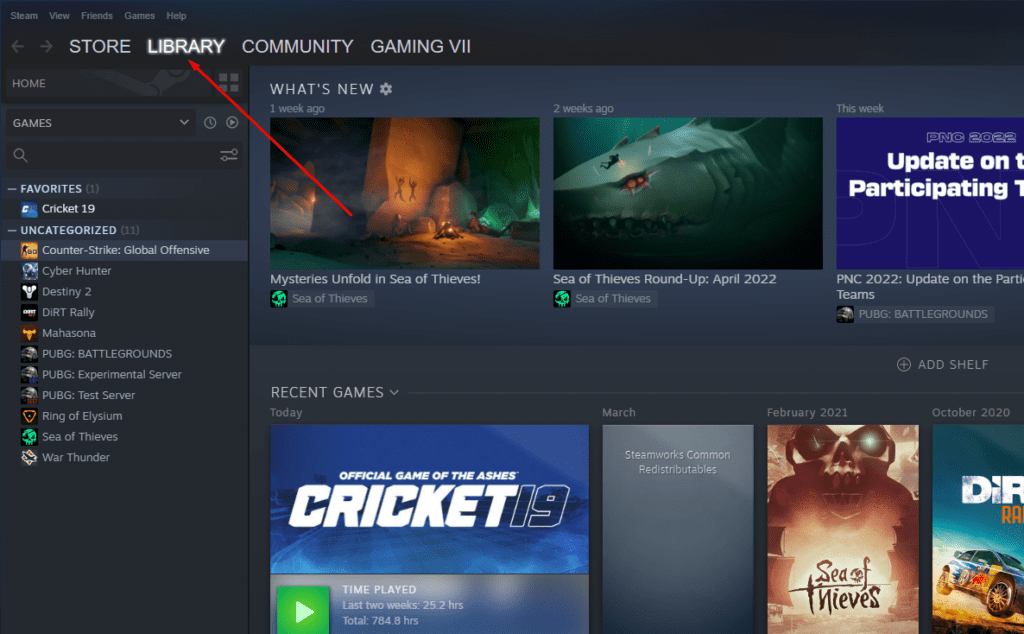
Step 02: Right Click on Cricket 19
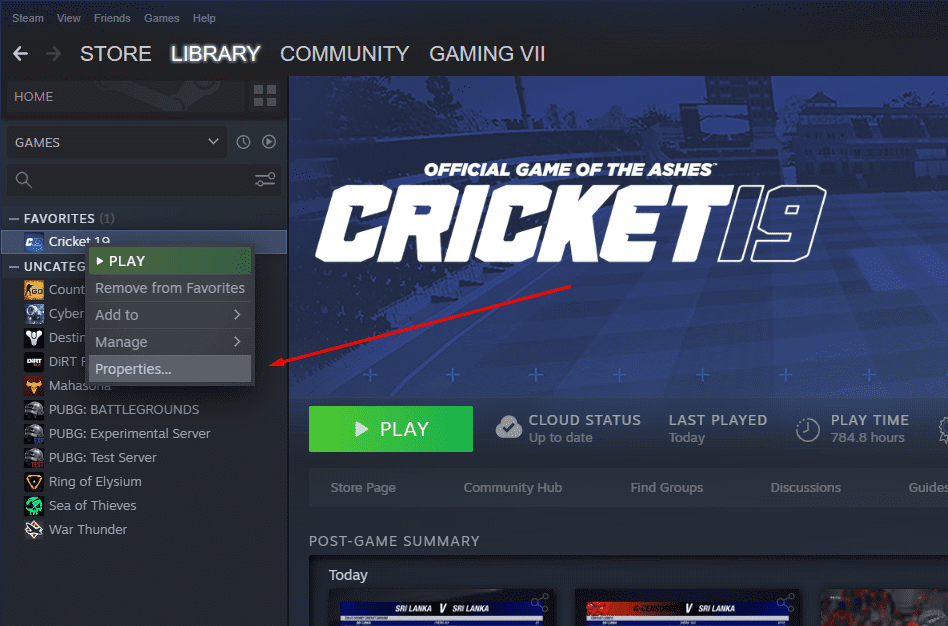
Step 03: Go to local files

Step 04: Verify integrity of games files
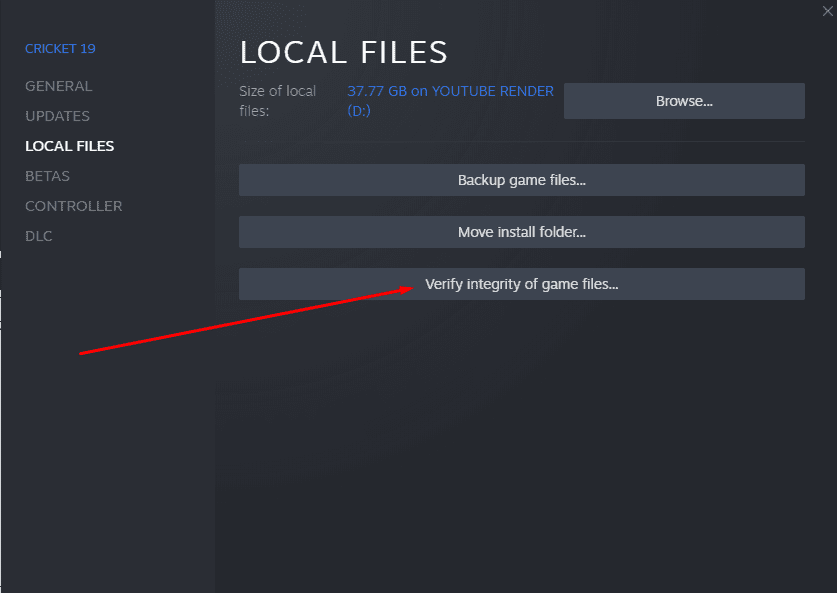
if this step also doesn’t work for you try the next and the last step.
How to Appeal in Cricket 19 With a Controller or Gamepad Easily?
GAMING VII
Troubleshoot with windows 10
Open Steam and go to the library and right-click cricket 19 and go to properties. after go to browse…
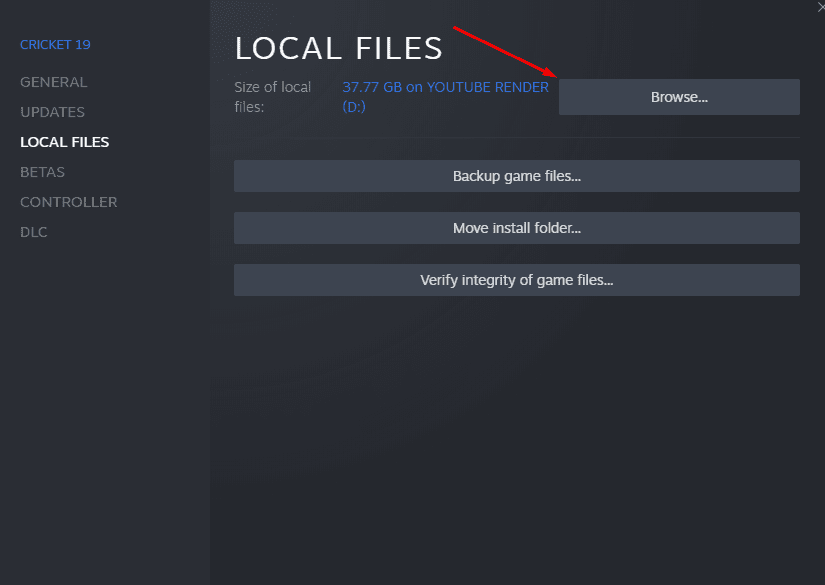
after you have open the games files folder right click on game ashes.exe file go to properties. And try to run game in compatiblility mode. if your using windows 10 try to change compatiblility mode to windows 7 or windows 8.


if this compatibility mode changing also won’t fix your problem try to Run compatibility Troubleshooter. click on Run compatibility Troubleshooter and try to fix that.if that also doesn’t work for you try the last step from below. it might fix your problem.
it Might be missing these two.DLL Files. download these two. DLL files and copy those two files to your windows system32 folder.
download these two .dll files and copy and paste them to this path from below
C:\Windows\System32
Then Try to lunch Cricket 19 game again it might fix your problem and the game runs smoothly. try all the above steps and if you fix your problem or if not fixed please let us know in the comment section so we can try to fix it in another way. you can apply these steps for any other steam games. try and comment if that works also on other games. Thanks for reading

Hi Dear, I like your Post Style as it’s Unique from the others. I’m Seeing it on the Page.
Your blog is so amazing and informative. This was an excellent article. Thank You for sharing it.
hey bro the above article helped me alot and i soplved my problem in my laptop it’s version is 22h2 windows 10.but it’s laggy.so i installed it in my other laptop which is version 1909 windows 10 home single language.and the above tricks didn’t worked for my2nd laptop. can yoy provide me a solution.and also in my older laptop(which is version 22h2) this is how solved it. i deleted all visul c++ versions and only installed 2015 version 14.0.24123.0. i tried that same trick on my new laptop(which is version 1909) and still it shows black screen and crashes. help me ifyou can.